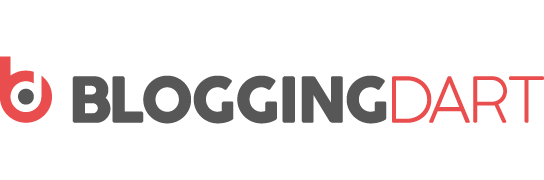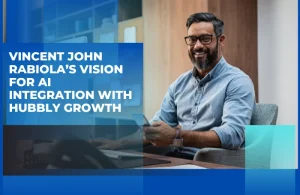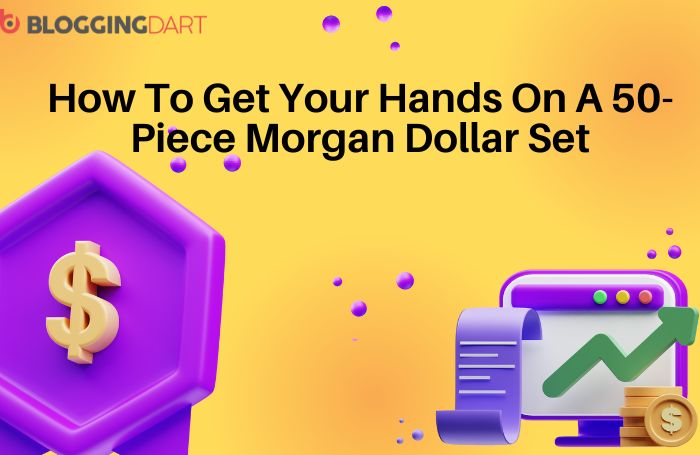Are you looking for some ways to be more productive when you’re using the AutoCAD software? Luckily, there are some things you can do to ensure you are working more efficiently.
Take a look at the tips below to increase your productivity when working on this particular software.
Repeat The Command Without Pressing Enter
If you need to use the same command on AutoCAD multiple times and you want to avoid pressing the enter key over and over again, you can use the ‘multiple’ command to keep that same command running in an infinite, never-ending loop.
To do this, simply type ‘MULTIPLE’ on the command line. Then, type in the name of the command that you want to put into that never-ending loop. For example, you can enter the command ‘C’ for a circle and then press the enter key and make a circle.
Once you have completed drawing the circle, AutoCAD will then remain on the circle command and will be ready to make another circle. To exit the repetitive command loop, simply press the ESC key.
Bring All of The Annotations to The Front
This command can help to save you a lot of time as it allows you to bring all of the annotations over the top of the other drawing objects with one single, simple command.
To bring all of the annotations such as dimensions, text, and leader lines to the front of the screen, type ‘TEXTTOFRONT’ into the command bar, press enter, and then select the ‘All’ option.
Search For Named Objects Via The Command Line
You can easily search for specific named objects such as layers, blocks, or dimension styles straight from the command line. You can also activate these objects via the command line.
If you want to turn a feature on, type the command ‘INPUTSEARCHOPTIONS’ into the command line and then press the enter key. After that, ensure that the ‘search content at command line’ radio option is switched on.
Additionally, you should turn on any radio buttons of the named objects on the content type panel. It is recommended that you turn all of the radio buttons on from the content type panel if you want the best results.
Once you have completed this, you can then click ‘OK’ to close the menu. Now, you can type the name of any object into the command bar and this will then appear in the results. Click on the named object that you want to activate and this will activate it or to make it current.
Clean Up The Drawing Area
If you want to achieve the maximum amount of working space with AutoCAD, you can turn off all of the clutter from the main page by pressing CTRL + 0 on your keyboard. You can also hide the command line if you need to by pressing CTRL + 9. This allows you to achieve maximum space.
To get the ribbons or other features back on your screen, simply press CTRL + 0 to bring these back. If you want to bring back the command line, press CTRL + 9 again.
Final Thoughts
In addition to the tips given above, one of the best ways in which you can be more productive and efficient with your AutoCAD work is to choose an appropriate computer for the work. Lenovo provides computers that are specific for use with the AutoCAD software.
Choosing the right computer and making the most of simple commands can help you complete your projects much quicker.