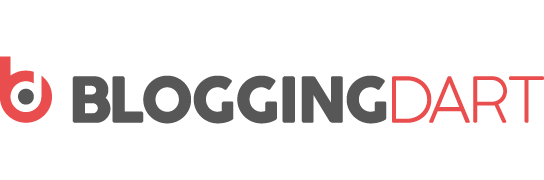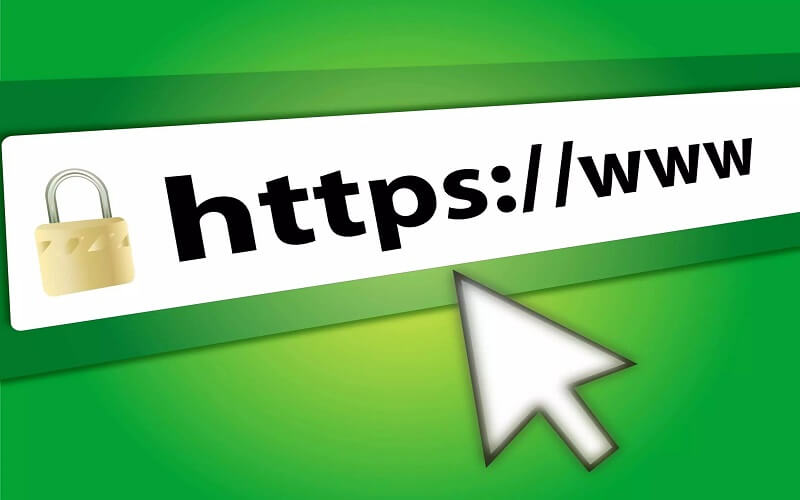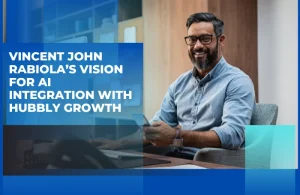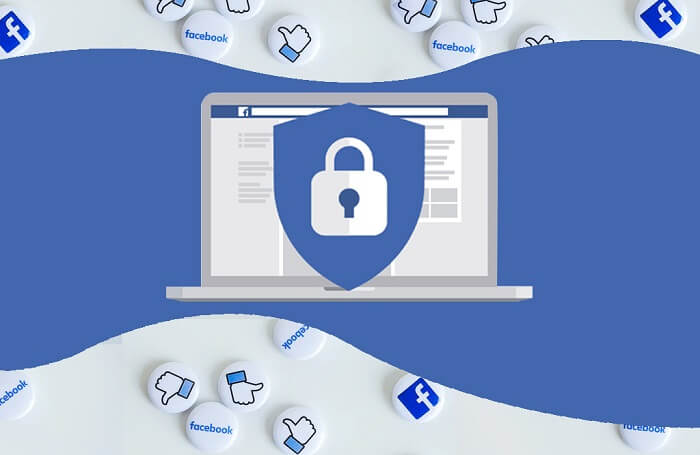
Facebook is a free social media platform with multiple features to make each user comfortable with using Facebook on their terms.
As everyone knows, Facebook is an extremely social source developed to attract users and benefit them in every way possible. Facebook users are free to virtually connect with their friends, family, colleagues, and acquaintances.
Amongst various other features, Facebook has enabled the users to choose their privacy limits when it comes to sharing their information with the entire social media platform with billions of other users.
You will find how to make Facebook private and change to Facebook private photos from public photos.
Facebook full site privacy settings include turning your photos private, hide Facebook account, and hide your other information on Facebook.
HOW TO MAKE FACEBOOK PHOTOS PRIVATE?
Facebook allows its users to make their photos turn into Facebook private photos and photo albums private. The question here arises – How?
Following are the steps to make your photos private on Facebook to keep them secured from other users that you may not know. Please note that these steps are specific to the browser and not the Facebook application.
- Open Facebook on the browser and enter the correct credentials to log into your account
- When the home feed opens, click on your profile that you can find at the top-left corner of the screen
- When your profile opens, click on the photos tab under your profile – placed next to Friends and More – to open the list of photos you have previously uploaded or in which you have been tagged in
- Under Photos are three tabs; click on Albums to open the list of Albums you have uploaded till now
- Choose to Album you want to make private; if you want to make all the albums private, go to each one by one
- Click on the three dots you see next to the name of the album to reveal a menu, select Edit in that menu
- Click on Privacy and change the setting to Only me (for complete privacy) or Friends (for visibility to only friends) and click Save to save the changes
You can make all your albums private to secure them from strangers on Facebook.
HOW CAN I TURN FACEBOOK PRIVATE ON DESKTOP?
To know how to make Facebook private, follow the steps mentioned below.
- Open Facebook on the browser and log in with your correct credentials to land on the News Feed, also known as the Home Feed.
- Click on the downward arrow placed at the top-right corner of your screen.
- From the drop-down menu, select Settings & Privacy to further select Settings; a new page will open on the screen with a menu on the left side of the screen.
- From the menu on the left, select Privacy to open to segments – Your activity and How People Find and Contact you – on the right side of the screen.
- Click on Edit of each option and select your privacy setting by choosing the appropriate audience, i.e., only me, Friends, Friends of Friends, or Everyone.
- Once you complete making the changes to each option, click on save.
HOW TO SEE A PRIVATE FACEBOOK PROFILE?
Facebook is a secure platform but unfortunately consists of some loopholes which have led to Facebook being scrutinized severely in the past.
According to the security features on Facebook, if a profile on Facebook is private, other users (not their friend on Facebook) cannot see much about their profile; if another user has blocked you, you cannot see them on Facebook at all.
While these are beneficial features for most, there are still ways to breach this security pattern—many third-party applications like PictureMate, Facebook profile viewer web tool, and mSpy.
We will discuss how to see a private Facebook profile through PictureMate in this blog. Follow the steps for the same.
- Open your browser and type getpicturebook.com in the URL and search; the webpage itself will tell you how it works.
- You will need to install the PictureMate extension to make it work; once you install it – restart it. You will be able to see its logo added to the top-right corner of the toolbar.
- Once the installation is done, restart your browser and open Facebook to type Photos of [user’s name] and search
- PictureMate shows you the private photos of users through its extension; wait till it works as it will extract all results for the user you search for
This is how to see a private Facebook profile. As mentioned earlier, some other apps or web pages do the same for you.
HIDE YOUR ACCOUNT
You can hide Facebook account by deactivating it – deactivating your account means temporarily hiding your account from other users on Facebook. You can follow the steps below to deactivate your account.
- Open Facebook, log in and click on the arrow at the top-right corner of the Feed page
- Select Settings & Privacy from the options, and then click settings\
- Click your Facebook information in the left column, and click the Deactivation and Deletion option
- Choose Deactivate Account and then click Continue
- Follow the onscreen instructions and click OK to confirm
You can reactivate your account any time through a regular log-in to your account.