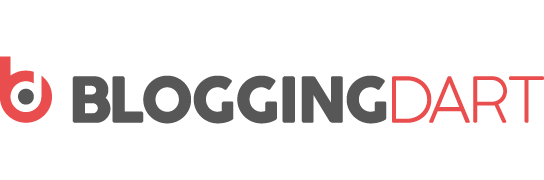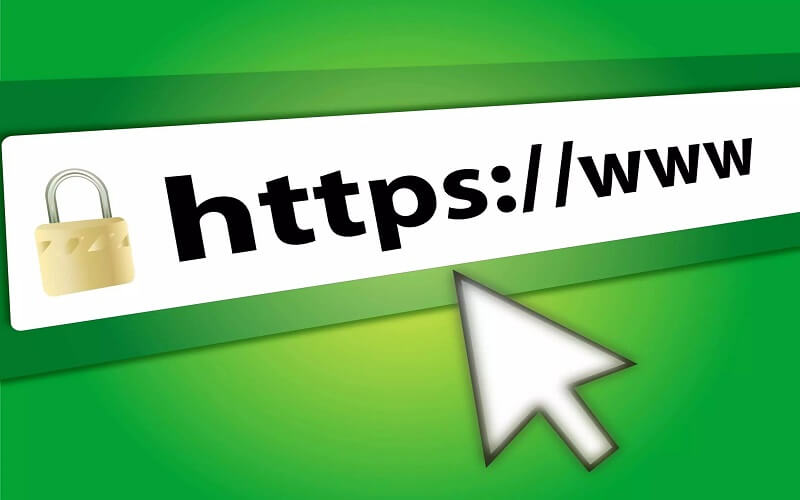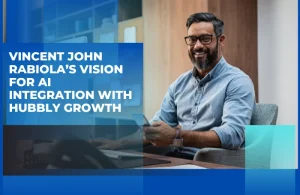A mouse is a very important part of a computer without a mouse you cannot proceed with any project easily.
Whether you need to open any program or you need to grant permission to the software, you need to use the mouse for completing the action.
If the mouse doesn’t work properly then you can face issues in completing the task or project.
If you are facing any issue with the mouse it can have many reasons behind it. So help you with those problems. We have mentioned some of the possible solutions which you can try.
The solution which we have mentioned below can be applied to both wirelesses as well as a wired mice. Try your luck with these solutions.
Best Fixes to Rectify the Problem of Unresponsive Mouse
Here are some of the best fixes which you can try to make your mouse cursor work.
Check Hardware Issue
Using hardware as an intermediate body the mouse connects to the system. If you are facing any issue with the mouse that can be due to a fault in the hardware. You need to check if the hardware port is working fine.
Starting with the basic steps you need to try and connect the device using the port. If the device fails to connect then it is clear that the issue is with the port, but for surety, you can try using other devices which require a port to connect. If every device fails to connect, then you need to get your port repaired.
In some cases the mouse might connect to the device easily, then you can try the step mentioned below as your port is working fine.
Update Drivers
Drivers are the medium using which a device is connected to another. If your hardware is working fine then the issue might be with the drivers in your computer.
You need to keep your drivers updated and compatible with the device you are using. If you have a driver for different devices and you are trying to connect to different devices then it can cause an error.
You can update the driver either manually or by using the software. We would recommend you use the software as it makes the process very easy and with just a few clicks you can easily update the driver of your computer. There is a lot of software available on the internet, from which you can choose.
If you are having any issues with choosing the software then you can try and search for the best free driver updater software. From the list that appeared you can read the features of the software and download the software.
Faulty Wire
If you have a wired mouse then the intermediate is the wire. The connection problem can be due to an error in the mouse wire.
You need to check before you come to a final conclusion about the error. So if you have checked the above methods which state the problem with the computer and your system has passed all the tests. Then you can try checking the issue with the mouse.
In most cases, the error of the wired mouse is due to its faulty wire. In that case, if the wire can be repaired then you can repair it or else you need can purchase a new mouse.
Low Battery
If you are using a wireless mouse and your wireless mouse not working Windows 10, then the issue can be with the component of the mouse other than just with the system’s component.
If you are following the above steps then your system is working fine and is ready to connect with the mouse, but if you are still facing any issues with the connection then it can be because of the mouse components.
To figure out the issue with the mouse you need to first check your batteries. The battery in the mouse is the powerhouse that helps in proper functioning.
If your battery in the mouse is low then you might face issues while working. Other than just working the range of the mouse will also decrease.
If you are facing any issues from the above then you can try and replace the battery. While replacing the battery use only the battery which is specified by the manufacturer as other batteries can affect the performance of the mouse.
Conclusion: Fix the Issue of the Mouse Cursor Not Responding on Windows 10
To fix the issue of the mouse cursor not responding we have mentioned some of the easiest and best methods that you can use. Try and use the methods according to your requirement to fix the problem. We hope that the article is helpful to you.