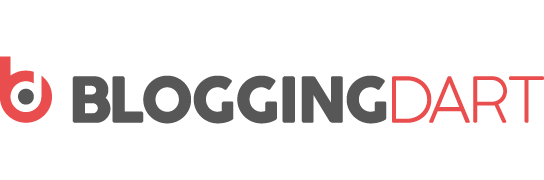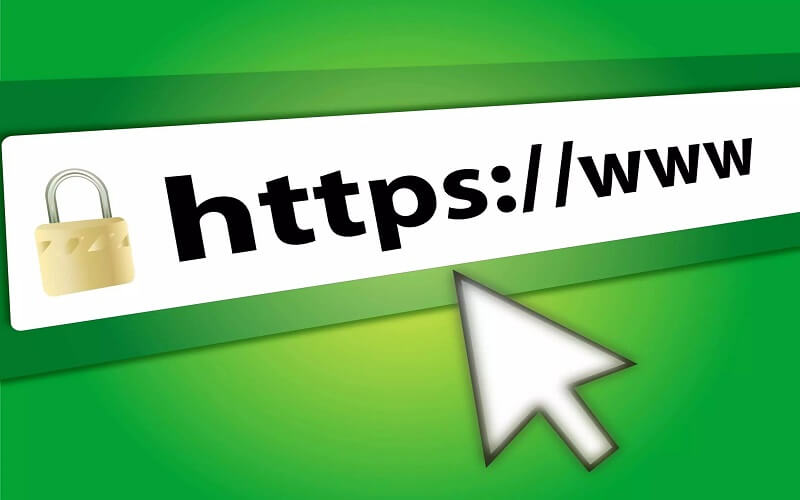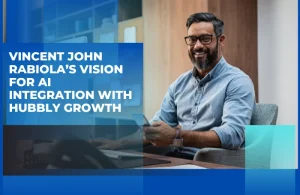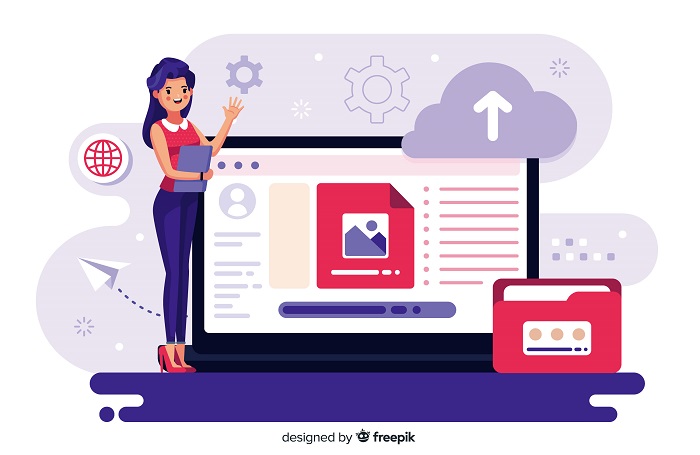
When we use the FTP in WordPress to upload a file WordPress themes and plugins that allow us better performance because we add an image and video or any other type of media in WordPress to manage the media library to upload a large number of files.
But if you use a large number of WordPress files that manage your task that will take your process in the long term and if you want to make it simple this is the best way to
Upload file in WordPress.
What is the major reason for uploading an image and files in WordPress?
WordPress media library provides an easy task that helps us to manage and upload the file for single use of task that gives proper feedback of the website and it will help you to add single and multiple files from browsing media from the admin panel.
You can use it as a proper extension to upload the files such as images, videos, and WordPress maximum file quality will provide the feature of uploading a file via FTP .this method will help you to make more file extensions in the WordPress tab.
Here are some key reasons for uploading images and files in WordPress:
Visual Content: Images can significantly enhance the visual appeal of your website and make it more engaging for visitors. They can be used to showcase products, illustrate blog posts, or add visual elements to web pages.
Branding: Uploading your own custom images and files allows you to incorporate your brand identity into your website. This helps in creating a cohesive and recognizable brand experience for your visitors.
Improved User Experience: Images and files can be used to improve the user experience of your website. For example, you can upload high-quality images that load quickly to prevent slow page loading times, which can lead to better user engagement and retention.
SEO Optimization: Images can also contribute to search engine optimization (SEO) efforts. By adding relevant alt text and descriptive file names, you can help search engines understand the content of your images, potentially improving your website’s visibility in search engine results.
File Downloads: Uploading files such as PDF documents, audio files, or video files can provide additional resources or supplementary content for your visitors to download or access.
Media Management: WordPress provides a media library where you can organize and manage all your uploaded images and files. This makes it easier to locate and use media assets throughout your website.
Steps to upload bulk file in WordPress Via FTP
link your WordPress site via FTP
- Install your preferred FTP client.
- Enter ftp.yoursite.com as the HOST ADDRESS / LOCAL HOST (the name varies based on the program)…
- Save after entering your supplied username and password.
- To automatically connect to your website, click on the new FTP link you created.
upload your file in the wp-content/folder
- First, we have to login into the website via FTP.
- After you login into the website you will navigate to the content folder in the wordpress admin panel.
- Open the WordPress directory and manage the admin panel in the FTP toolbar
- On the bottom left corner of the directory, you will attract the image on the upload icon and select the content folder in the user menu.
- After you find the folder in the WordPress menu you will upload the file there for better usability
register the uploaded file in the WordPress media library
- Visit the dashboard of the WordPress and manage it with the help of plugins
- Then select the media and upload the file via WordPress plugin tools
- Click on the add new button of WordPress custom plugins that allows the user to transfer the file in the media library
- Select the media library and install the property in the control bar of the WordPress media ftp
- Click and upload the file in the media library of the custom plugins.
Steps to connecting to the WordPress site while using FTP
To connect to a WordPress site using FTP (File Transfer Protocol), you will need an FTP client software. Using FTP exposes your site’s files to potential security risks. Ensure that you have a strong FTP password and consider using Secure FTP (FTPS) or SSH File Transfer Protocol (SFTP) for enhanced security.
Here’s a step-by-step guide on how to connect to a WordPress site using FTP
Step 1: Download an FTP client
There are several FTP client software available, such as FileZilla, Cyberduck, or WinSCP. Choose one that suits your operating system and download it.
Step 2: Install and launch the FTP client
Install the FTP client software on your computer and launch it after the installation is complete.
Step 3: Obtain FTP credentials
To connect to your WordPress site via FTP, you’ll need the FTP credentials. These credentials are usually provided by your web hosting provider. Contact your hosting provider if you don’t have them already.
Step 4: Open the FTP client and set up a new connection
Open the FTP client software and look for an option to create a new connection or site. It is usually located in the File or Site Manager menu.
Once you have entered the FTP connection details, click on the “Connect” or “Log In” button to establish a connection to your WordPress site.
Step 5: Enter FTP connection details
- Host/Server: Enter your website’s FTP server address (e.g., ftp.yourwebsite.com).
- Port: The default FTP port is usually 21.
- Protocol: Choose FTP or FTPS (FTP over SSL) as per your hosting configuration.
- Username: Enter your FTP username.
- Password: Enter your FTP password.
Conclusion
In this topic, we find that uploading the file while using an FTP file will affect the WordPress production usage and describe the effective strength of the WordPress theme plugin that allows a user to build the custom To finish, we have frequently included its definition, needs, and customer. Following that, we demonstrated the procedure of Uploading Files in WordPress Using FTP. You’re on your path to gaining greater visibility.