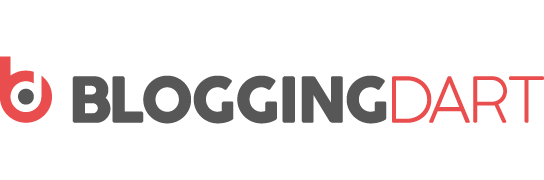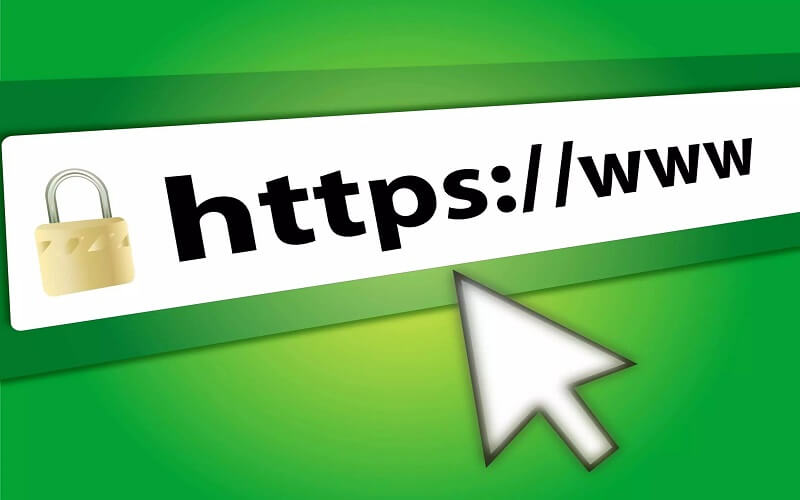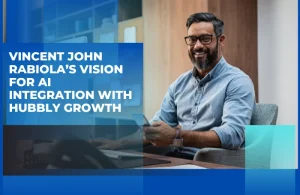Extracting text from images is necessary to convert printed information to online databases and cloud services. The process is crucial for organizations to keep their knowledge base updated and keep the workflow smooth for big projects.
Converting from text to image is also essential for individuals to make a backup of their data digitally, and keep files organized. Hence, they don’t need to keep hard copies of each thing, securing their information from any potential losses.
However, before the 21st century, we didn’t have any solid ways to conduct this process. But, now we have OCR technology to quickly process digitally or physically clicked images to editable text.
This advancement in technology has done wonders for the field of automation and capturing of data. It ensures improved decision-making and productivity for people.
What is OCR?
OCR stands for Optical Character Recognition. It was first created by Physicist Emanuel Goldberg during the time of the First World War.
Emanuel created a machine to read characters and convert them to telegraphic codes. Then, in 1920, he made the first ‘electronic document retrieval system’, and the rest is history.
How Does It Work?
Optical character recognition works in three steps;
- Pre-processing
- Feature Extraction
- Post-processing
Let us explain it one by one. In pre-processing, the modern-day OCR tools adjust an image according to their convenience. This means to negate any horizontal/vertical tilt or twist in the image. It also means to remove any noise from the image by adjusting its contrast.
Then, the advanced tools detect the text written in an image, called ‘feature extraction.’ In this step, the tools compare changes in brightness levels going from the dark, dull text to the light-colored background.
This sudden increase in the color gradient indicates to the algorithm that it has indeed encountered a character in the text. Hence, the tool picks it up, extracting it from the image.
Finally, we have post-processing. In this step, the tool checks the validity of the extracted characters by running a side-by-side comparison with its built-in dictionary. It compares the characters to the text found in its training dataset.
If the tool finds and matches the characters with any words in the dictionary. Then, it will join the extracted characters to form those words and present them to the user.
This complete process, from pre-processing to post-processing, is extremely quick to the naked eye. It’s all done in a matter of few seconds and the extracted text is 100% editable and usable for the user.
To understand how you can use a sample OCR tool online, let’s go through a work demonstration below.
How to Extract Text with OCR?
To extract text with OCR, you need to follow the given steps.
1. Upload The Image
The first step is to upload a suitable image to the OCR tool. This means finding a picture with an evenly-lit surface, and the text at an optimal distance from the camera.
Researchers prove that when you click images for OCR, the ideal distance between the lens and the target should be around 50-60cm. This will ensure that everything is in focus, without getting blurred or skewed.
Also, when scanning a digital document, ensure a DPI setting of at least 300. We know that this scan will take more time than usual, but it’s worth it to smoothly extract text from the image.
Finally, after ensuring all the tips above, finalize uploading the image to the OCR tool. Below is the photo we chose for our demonstration.
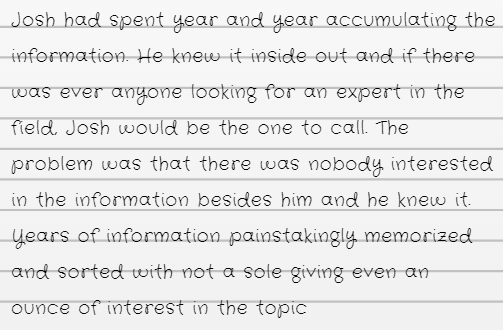
2. Start The Extraction Process
After setting the image right, it’s time to take the next step. The OCR tool we chose for our demonstration was found on a random search. Here’s how the interface of the tool looks like.
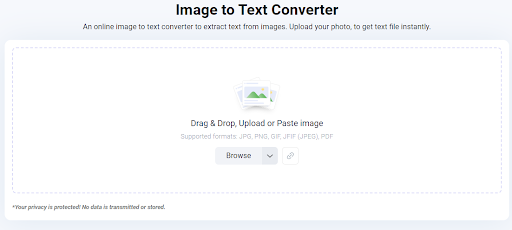
The tool has a clean look and no spam links or pop-ups, making it valuable to the users. The OCR web application takes input in 4 different ways;
- Drag & Drop
- Ctrl + V (pasting)
- Uploading from device
- Uploading from Dropbox
Right now, we’ll use the Ctrl + V option to upload the image to the tool, here’s how the interface changes.
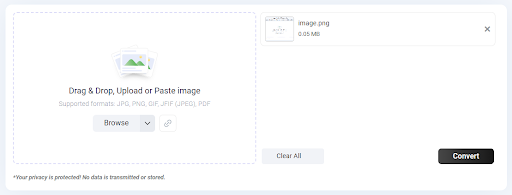
Click on the black ‘Convert’ button to see the results.
3. Review The Result
After you press the convert button, wait for a few seconds to let the tool work its magic. Then, this is what you’ll see;
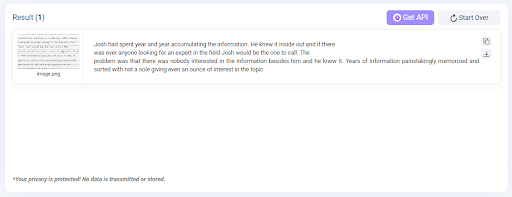
As evident, the tool has successfully extracted all the characters from the image and consolidated them to form the text.
Now, we can download the text, or copy it to our clipboard to use it for editing/storage purposes.
What becomes clear from this process is the ease of working with a modern-day OCR tool. You don’t need to have any technical information for character recognition, all you need is the right tool. Such is the power of technology.
Final Words
In this post, we learned the complete process of extracting text from images. First, we overviewed the definition and brief history of OCR. Then, we learned the behind-the-scene science of the OCR tools.
Finally, we learned the process of how you can use an online OCR tool to extract editable text from images. Our work demonstration was successful, exhibiting the functionality of the selected tool. However, you’re free to choose whatever OCR application you want.
That’s it from our side! We hope you enjoyed reading our content!